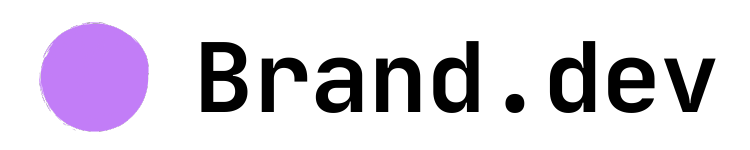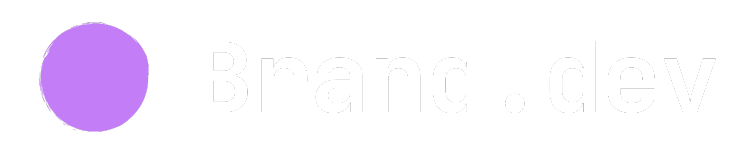Prerequisites
Before you begin, ensure you have:- A Zapier account (free or paid)
- Signed up for a brand.dev account & retrieved your API key
- Your trigger app configured (if not using manual trigger)
Step-by-Step Setup
Step 1: Configure Your Trigger
Since Brand.dev only provides actions, you need to set up a trigger first. One way to do some quick testing is to setup an inbound email trigger. Then send an email with a domain in the subject line.Step 2: Add Brand.dev Action
- Click the ”+” button to add an action
- Search for “Brand.dev” and select it
- Choose your desired action:
Retrieve Brand by Name, Domain, or Ticker
Configuration Options:- Input Type: Choose from Name, Domain, or Ticker
- Input Value: Enter the corresponding value
- Name: “Apple Inc.”, “Microsoft Corporation”
- Domain: “apple.com”, “microsoft.com”
- Ticker: “AAPL”, “MSFT”
Fetch NAICS Classification
Configuration:- Company Input: Enter company name or domain
- Output Format: Choose JSON or formatted text
Fetch Screenshot
Configuration:- URL: Enter the website URL
- Resolution: Choose from available options
- Format: PNG or JPEG
Fetch Styleguide
Configuration:- URL: Enter the website URL
- Include Elements: Select which elements to include
Step 3: Test Your Action
- Click “Test” on your Brand.dev action
- Review the returned data structure
- Verify the data matches your expectations
Loom.com Sample Response
Step 4: Configure Output Processing
If you need to extract specific data from the JSON response, add a “Code by Zapier” step:- Add a new action and search for “Code by Zapier”
- Select “Run Python” as the action
- Use the provided code templates (see Recipes for examples)
Step 5: Test Your Complete Zap
- Click “Test & Review” to run your entire zap
- Verify data flows correctly from trigger to action
- Check that output processing works as expected
- Review the final data structure
Step 6: Publish Your Zap
- Give your zap a descriptive name
- Turn on the zap to start automation
- Monitor the first few runs to ensure stability